
For as long as my generation can remember, Microsoft Word has been regarded as the universal word processor. Word was created about twenty years ago and has been released in fifteen different versions. It is the default word processor for most Mac and PC users alike, and because of its prevalence one would assume that using the program for simple word processing tasks would be uncomplicated. However, even in new versions of Word, impediments confuse and impede users. Below, I have outlined the most irritating Word features and possible fixes to these problems.
1. Page Numbers
In my opinion, one of the biggest deficiencies in Word is the hassle of customizing page numbers. I dread assignments of Chicago Style papers, as Chicago Style mandates a cover page with no page number and directs writers to number the next page “2.” To make matters more complicated, all guides demand non-paginated bibliographies. Attempting to paginate in Chicago style on a Microsoft Word document can be extremely frustrating as Word default settings automatically link all page numbers in a document.
The easiest way to circumvent page number defaults is to add section breaks between the pages that should have different page number formats. To add a section break, go to Insert->Break->Section Break and select the section break you want. Next, add page numbers in the manner you normally would to each page separately.
2. Automatic Hyperlinks
Another issue I often stumble across in Word is automatic hyperlinks. When typing a web address into a Word document, Word automatically transforms the address into a blue hyperlink. This can be irritating when writing a paper as most style guides prohibit different colors of fonts in a single document. This is easily fixable with a change of the font color, but it can be tiresome to adjust font color every time you type an address.
To turn the default setting off, go to Tools->Autocorrect Options and select the “AutoFormat As You Type” tab. Under “Replace As You Type,” deselect “Internet and Network Paths With Hyperlinks” and click “OK.”
3. Selection of a Few Characters
Another obnoxious feature in Word is that the highlight automatically jumps to select an entire word with the selection of only a few characters. Sometimes you only want to select certain letters, not an entire word, and this can seem impossible.
To fix this problem, go to Tools->Options and click the “Edit” tab. In the right column under “Editing Options,” deselect “When Selecting, Automatically Select Entire Word” and click “OK.”
4. Inaccurate Grammar Correction
Though this may not be as aggravating to others as it is to a grammar nerd like myself, I am averse to Word’s grammar check. Often, a green squiggly line underlines correct grammar, which can cause confusion when correcting a paper. Though there isn’t a fix to this problem, as grammar rules are not invariable, if grammar is only spasmodically corrected, you might as well allow for more half-hearted grammar corrections. One grammatical no-no that teachers search for in papers is passive tense, which is not automatically corrected in Word.
Luckily, Word can find passive tense on default when you click Tools->Options and then select the “Spelling and Grammar” tab. Click “Show Readability Stats,” then click the “Settings” button. When another window opens, scroll under the “Style” category, select “Passive Sentences” and click “OK.”
5. M.I.A. Office Assistant
Unfortunately there is no solution to this deficiency, but is anyone else wondering what happened to the Office Assistant used in older versions of Word? The default Assistant was a paperclip named Clippy, but he could be changed to a dog, cat, and other characters. Now, Word Help is online, boring, and not nearly as personable. After researching the whereabouts of Clippy, I discovered to my dismay that during his tenure, Clippy was considered vexatious to many users and thought to be one of Word’s biggest mistakes. In my opinion, one of Word’s biggest mistakes was to exile Clippy, but sadly he rests in peace and users cannot change his fate.
Though Clippy cannot be resurrected, it is comforting to know that most of common Word frustrations for college paper writers have solutions that can be executed without difficulty.
Sources:
http://www.brighthub.com/computing/windows-platform/articles/46978.aspx
http://office.microsoft.com/en-us/excel-help/what-happened-to-the-office-assistant-HA010047975.aspx

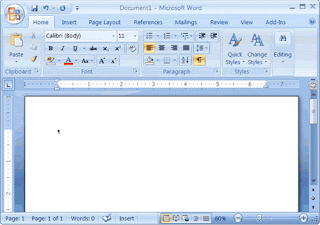

No comments:
Post a Comment